Welcome to CutTime, K12 Fine Arts Leaders!
We're thrilled to help you get up and running with CutTime!
Life is super busy. Department and school board meetings, facilities, budget reviews, assemblies, games, organizing travel - you’ve got a LOT going on. Good news, we’re here to lighten your load, so you can be the awesome Chief Advocate for your program.
Starting something new is exciting. To help make your new CutTime account set up as smooth as possible, we've prepared information on what to expect along with valuable resources to guide and support you along the way. Watch our overview video, check out our summary of onboarding steps, download our recommended checklist, brand kit, and other getting started materials.
Welcome to Modern Simplicity with CutTime
You and your program are about to enter a totally modernized world where you’ll spend less administrative time so you can get more YOU time. Learn how we simplify keeping up with your valuable inventory data and communicating more effectively with program members. Get a glimpse of the key steps involved with your school or community organization’s upcoming migration and set up in our modern platform.
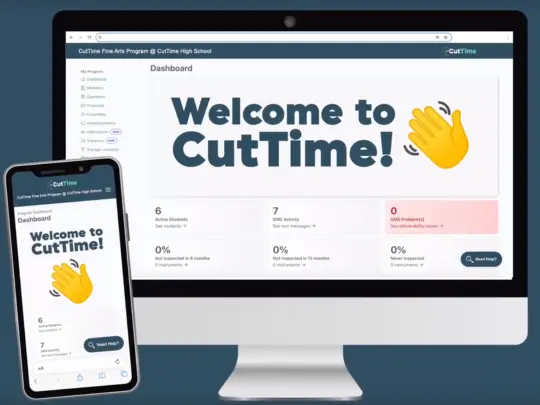
Your Onboarding Steps in a Nutshell
Your journey will consist of 4 key steps to pave the way for your program's set up in CutTime. Flip through our 'Onboarding Flashcards' below to learn more.
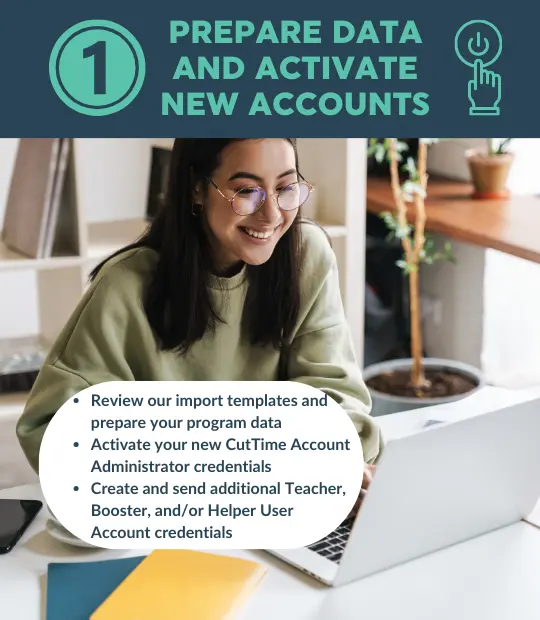
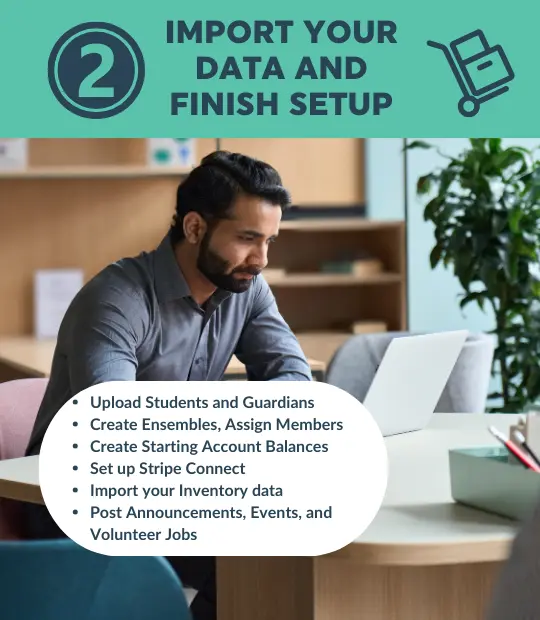
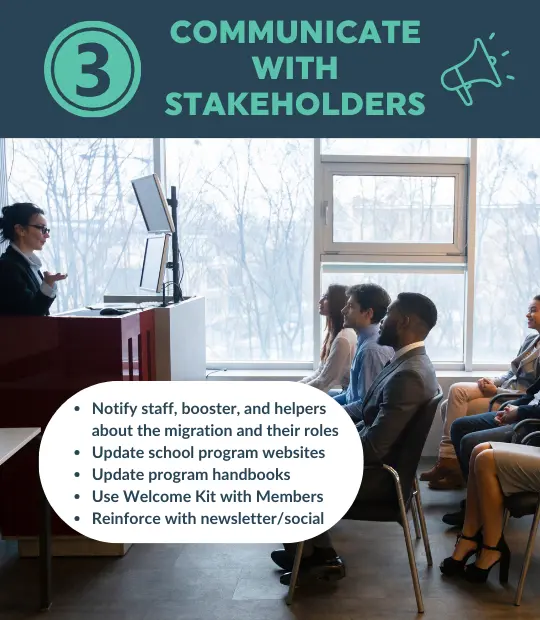
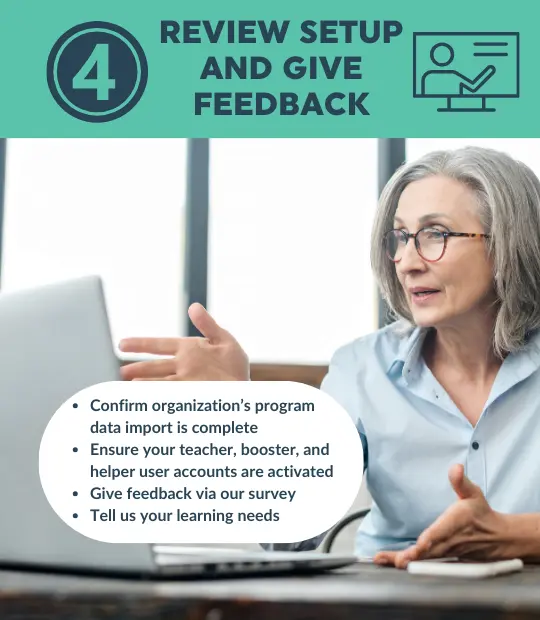
Use Our Handy Checklist
We realize that you have a lot on your mind these days. Rest easy - we’ve prepared a checklist that you can use to help guide you through all of the set up tasks. Keep in mind that each school fine arts program’s use of CutTime can be unique, thus some of the suggested items may not be applicable. If you are a school or booster club secretary assisting with the account set up tasks - you are the BEST! Make sure to share and review this checklist with your Program Director so you stay aligned on who's doing a particular set of tasks.
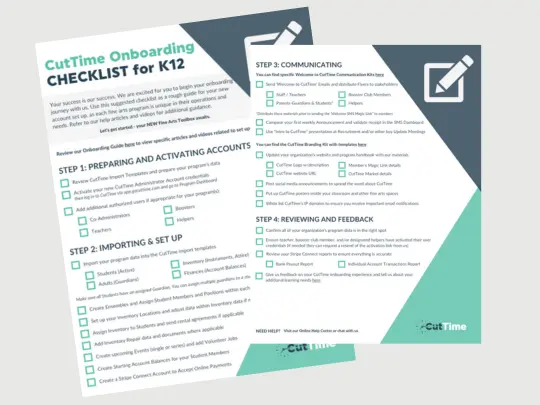
Leverage Our Brand Kit
Communication is a key part of your school program’s successful migration to the new CutTime. We’ve put together a kit of ready-made materials to help you spread the word about your move to CutTime to your program members across your website, eNewsletter, program handbooks, social media, and classrooms. We’ve also included a few slides that you can customize and use at your Next School Year Program Recruitment meeting in April/May.
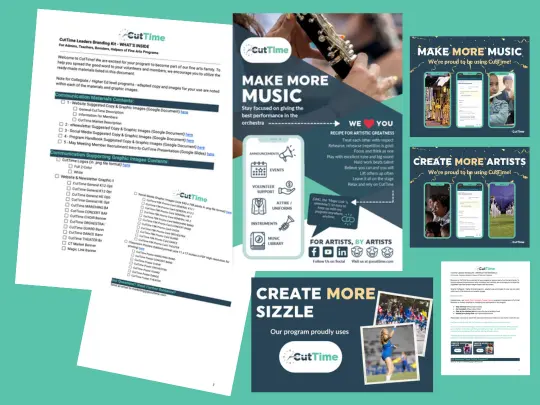
Get Up to Speed Fast
You are going to love the simplicity of managing all of your program’s communications, financials, volunteering, paperwork, and inventory in one place. To help you get familiar with how we do things through CutTime, we’ve prepared a collection of 'How To Use ‘cheat sheets’ containing helpful links that you can refer to along the way.
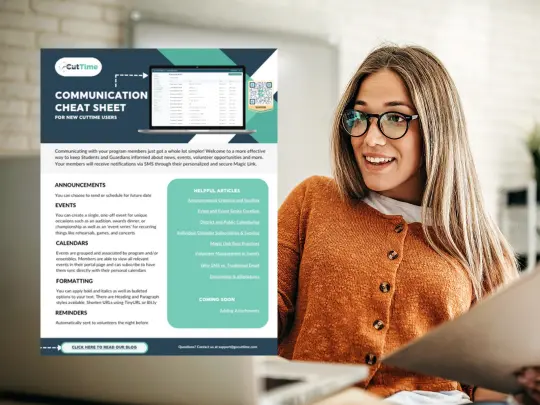
Get More Onboarding Guidance
With 500+ school district set ups under our belt, be sure to leverage our experiences and knowledge to your advantage. Through our Online Help Center, you, along with your booster club members and other designated helpers can access tutorial videos and articles on specific importing and set up topics as you need them. Plus you can get answers to questions through our online chat, available live during business hours M-F 9am-5pm EST.
Power Up Your Online Donations In a Flash
Looking for a more effective way to generate funds for your programs? Try our new sister fundraising platform, Simple Raise, to quickly get your campaigns up and running in minutes leveraging your program’s existing account in CutTime. We make it easy for you to enroll your student participants and supporters, customize your outreach messaging with logo and color, and collect online donations via cash and soon product based methods. Make the most of your grassroots efforts using our integrated tools to help you boost awareness and track both group and individual style fundraiser performance.
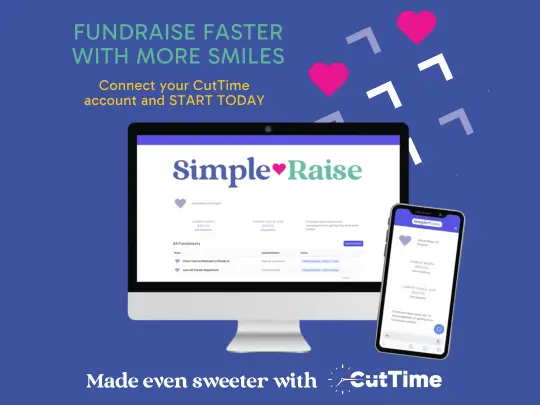
CutTime Introduces New Online Payment Power with Vanco
CutTime subscribers who currently use Vanco can request to switch on their existing credentials and enable online payments for their program members. The Vanco integration with CutTime also enables school districts to gain more robust financial visibility into the payment transactions flowing through fine arts programs, which rolls up into their overall reporting.
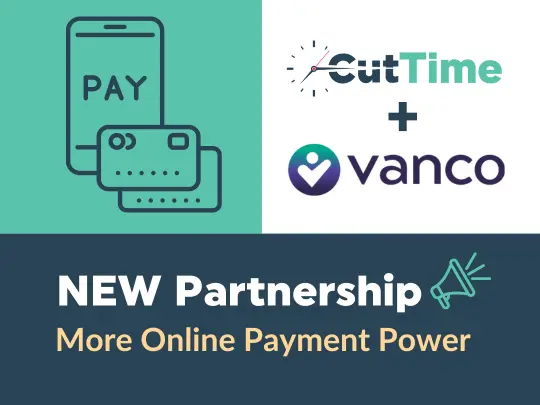
Flexible Communication for You
Enjoy flexibility in how you communicate with your members. Choose the delivery method of email, SMS text, or both. Target recipients by group or custom fields. Manually copy in staff and non-member on your Announcements. Best of all - edit content anytime so your members always have the ‘right version’ when they are reading your message.
Students and guardians receive their message notification from you with a ‘deeper Magic link’ that takes them directly to your message. So, reading important information details is a snap.
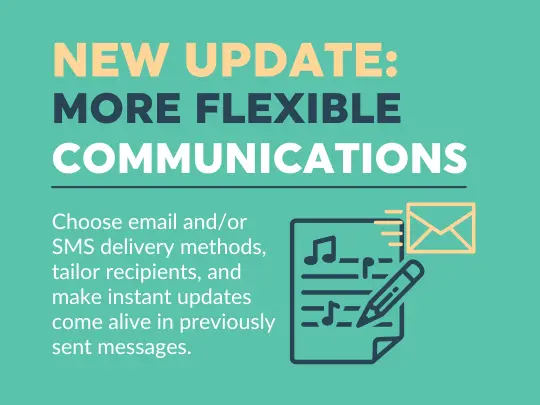
Frequently Asked Questions
-
Yes! Our Self-import tools enable you to quickly take several of your program data files and upload them into our system. Go to the Program Settings section of your new CutTime account, and look for all of the current options listed under ‘Onboarding’ to the right side of your screen. Once you upload your data, our importer will highlight and provide guidance on any formatting errors or missing data that needs to be addressed.
-
You will access your program’s information in CutTime through the mobile web here: https://app.gocuttime.com/login
Likewise, your booster/helpers if you have them will also utilize this same link to access the account once you have created their user accounts. If you have not yet created user accounts for your colleagues, you can learn more on how to add them here.
Great news - your members DO NOT use a User ID and password to access their program details! Instead, CutTime provides you with an ability to send them messages via a ‘Magic Link’, which is a uniquely personalized hyperlink for each member and very secure. You will send them a Welcome Message (sent to your mobile device phone number or email address on file for them) once you’ve imported your Students and Guardians into your program in CutTime. Once they receive the welcome message with their CutTime Magic Link, they will gain access to their Parent Portal Page, which is their personal gateway to announcements, events, account balances, volunteer opportunities, forms and questionnaires, and donation requests.
All of their Parent Portal information can easily be viewed on a mobile, tablet, laptop or desktop device. If your Guardian has more than one student enrolled in a CutTime powered fine arts program, they will see each of their student names appear on their portal page and can tap/click on the one they wish to view. Your Guardian can easily bookmark their Magic Link on any of their mobile phone, tablet, laptop or desktop devices for easy recall and reference - see how to do this here.
Your student will receive their own, uniquely personalized ‘Magic Link’ to access their information in the new CutTime. You don’t need to ‘share links’ - they are individualized. -
You and your team will receive two monthly email newsletters from CutTime:
The first is our Community Newsletter, which is typically sent on the second Wednesday of each month. The second is our Product Update, which is typically sent on the last Wednesday of each month. You may also receive periodic email updates about major new feature releases, maintenance service, and other important updates such as your next subscription renewal date.
If you do not wish to receive email messages from CutTime, you can click on the ‘MANAGE YOUR PREFERENCES’ or ‘UNSUBSCRIBE’ links anytime to opt out.Your members will receive a notification via Magic Link for the following:
Announcement
Events
Assignments (Instrument, Attire, Program Pledge/Obligation/Cost)
There are also currently 2 automatic monthly reminders sent by CutTime via Magic Link:
Outstanding Balance Payment Reminder
Volunteer Job Tomorrow Reminder
If your guardian or student does not wish to receive Magic Link notifications via SMS text, they can reply 'STOP' and our system will send their notifications with Magic Link to the email address you have on file. They can resume SMS text notification by replying 'UNSTOP' at any time.
-
No, they do not necessarily need to re sign up for your program’s eNewsletter. They can receive this information via ‘announcements’ that are posted inside their Parent Portal with a notification to their mobile phone or email with their CutTime Magic Link.
-
We display a calendar view in ‘list' and 'grid' calendar formats within CutTime. You and your Helpers can also publish select events on your school district and/or organizations’ public calendars which your members can also view in both formats via your website.
Yes, they can easily sync their Google Calendar and/or iCalendar by clicking on the link to ‘Subscribe’ to their student’s events that are published through their Parent Portal. For more information on syncing, go here. -
Your guardians will see any upcoming volunteer opportunities as part of each event listing in their Parent Portal Detailed Student View. Volunteer opportunities will display the type of opportunity (e.g. Chaperone, Concessions) and the number of positions needed vs. filled. To sign up for a specific opportunity, they simply tap/click on the event listing to see one or more volunteer jobs and click the green ‘Sign Up’ button on the right hand side. You should see their name appear in the volunteer job once clicked. They can also see who else is volunteering for that same opportunity and will receive a reminder notification from CutTime the night before they are scheduled to volunteer. To learn more about creating a volunteer job, go here.
-
Yes, co-parenting partners can gain access by providing their names and mobile phone / email details to you or your Helpers who can add them as a guardian to their student’s profile in CutTime. Once they are added, they will receive a Welcome Message from CutTime containing their own personalized Magic Link. From there, they are able to view the exact same information about their student’s account balance statement, announcements, events, volunteer opportunities, etc. They are also able to make an online payment towards their student’s costs.
-
We offer two options for online payment collection in CutTime - Stripe and Vanco. Both methods enable your program members to make partial or full payments towards their account balances. The convenience fee is currently 3.5% per transaction, which is charged on top of the amount to the member at the time of their transaction. You can learn more about Stripe Connect set up here and Vanco set up here.
-
We are currently working on the set up of a new online store where you can promote your current spirit wear and other fundraising inventory.
If you don't have a store yet, or don't have the time to deal with managing orders and fulfillment hassles - you're in luck! Our partners at TeamIP can help you create a dream online store that you can leave up all year around. Currently, their solution offers name brand spirit wear apparel and will in the near future also enable you to create drinkware and other product items. For more information and to explore further go here.
-
No, we do not. We focus on responsive web, rather than native apps, to deliver a premium user experience with all of the navigation and push communication bells and whistles without the extra software installation and update hassle. This enables us to optimize our product design, development and support resources on advancing one single platform versus three different platforms that have to keep up with Apple and Google constantly evolving native app standards.
-
First, you will need to request your connection by submitting this form here. Our support team will review and then connect your CutTime account credentials with Simple Raise. Once notified, sign into your CutTime account and then look for the ‘Fundraising’ link, which is located in the main side navigation. Click on ‘Fundraising’ and it will instantly recognize your account credentials and take you to a Simple Raise Explainer Landing Page, where you can learn more and continue your connection over to the Simple Raise application.
-
No, the simple beauty of CutTime’s integration with Simple Raise is that your existing account credentials are instantly recognized when you enter directly from CutTime. CutTime users DO NOT need to sign up for an additional account with Simple Raise.
-
No, they will instead be ‘invited’ by the Organization’s Administrator or Fundraising Assistant via email or mobile phone to join a specific fundraiser. Once they accept their participant invitation, they complete their profile and set a password. At this time, we are unable to send participant invitations via the Member’s CutTime Magic Link.
-
Great news, CutTime handles the fundraising credit allocation for you! Using the Member Participant Contact and Goal Amounts, CutTime knows how to allocate the credit entries into the relevant student account balance statements as well as your Angel Fund (if you’ve enabled Stripe Connect for your program). We make the entries according to how you set up your fundraiser - either based on group/team goal or individual goals.
-
Yes, currently there is a modest platform fee of 10% for using Simple Raise, which is paid at the conclusion of each fundraiser, based on the actual amount raised. There is no up front cost to set up or maintain your Simple Raise account and you can create and run as many fundraisers as you want.
Need Support? Reach Out to Us Anytime.
As you migrate your programs, you may encounter some unexpected bumps or need an extra hand. Don’t hesitate to reach out us! We can schedule a time at your convenience to answer questions or dig deeper with you into any of the migration steps.